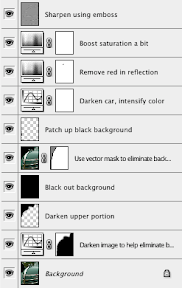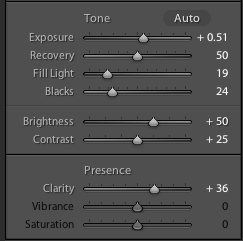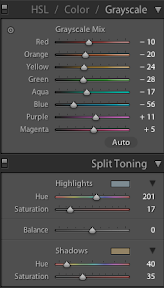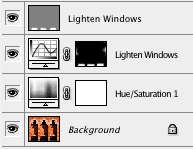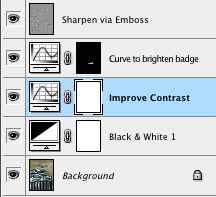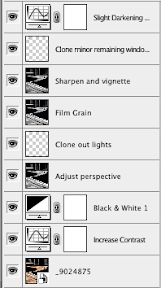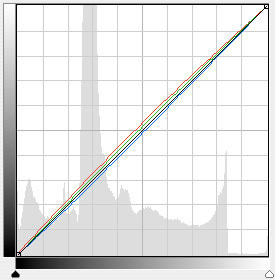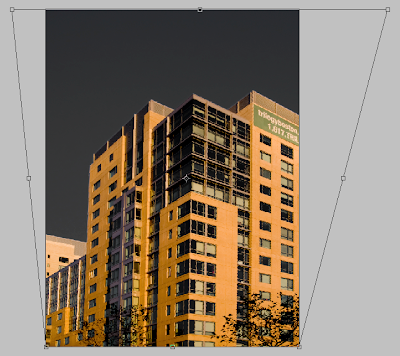(Olympus E-3, 14-54mm at 35mm (2x crop factor), ISO 100, exposure 1/100 sec @ f/8.0)
This shot of a new Ferrari automobile (sorry, I don't know the model for this one) was taken at the 2008 Concours d'Elegance held at Meadowbrook Hall in Rochester Hills, Michigan. This car was in a special section of the show reserved for new, high performance vehicles. This particular part of the exhibit included a couple different Ferraris, two different Saleen models as well as some other high end cars. When I originally went through the shots I took at the show, I passed this one by. It just didn't grab me. However, I was passing through my images at a later date and I decided to see if there were things which would improve the image.

(as shot)
The image above shows the image as it came from the camera, before any processing at all. I liked the composition, but the color of the car was a bit off, the lighting was too bright (It was taken on a bright, sunny day) and there were other aspects of the shot which weren't great.

I had imported the image into Lightroom 2.0 and most of the processing of this image occurred there. To the left, you can see the history panel from Lightroom which shows the adjustments that were made.
I started with some exposure correction to make the image less bright and then pumped up the blacks to give it a little more contrast. I then adjusted the color a bit to make the red a little stronger. It may not be exactly what the car looked like, but my feeling of the car was that it was red so that was what I wanted to see in the image.
The next section involved adding some post-crop vignetting. For me the vignetting was change which made the biggest improvement. The addition of the vignette made the car look like it was under a spotlight. It also highlighted two distinctive elements of a Ferrari, the badge and the stallion.

The image to the right shows the state of the image after making the Lightroom adjustments. It was definitely better, but there were a couple aspects of the image that I still didn't like.
First, I didn't like the red color which was reflected in the stallion. The other was the fact that the background color of the badge was so faded. I think the angle of the sun just really washed out the yellow which should have been there.
I opened the image in Photoshop to make some local adjustments. It's possible that I could have done the same thing with the adjustment brush in Lightroom, but I'm not adept enough at that tool as of yet.

Here is a the Layers palette from Photoshop CS3 for the final image. The major items are an adjustment layer to remove the redo from the stallion, another layer to correct the badge, a sharpening layer and a couple additional clean-up layers.
 |  |
The images above show a closeup of the stallion before I made my change and after. The change was pretty simple. I used a saturation adjustment layer and selected the reds. I then set the saturation to 0 to eliminate the red. Of course, the car was red so that pretty much took the color out of the car. I fixed that by creating a layer mask which masked out all of the car but left the grille alone.
 |  |
The next thing to change was the Ferrari badge. The background should be yellow and in the raw image the color just wasn't right. I took another image which had a Ferrari badge in it and i sampled the yellow color. I then simply created a new layer on which to paint. I used a brush with the color set to Ferrari yellow and painted over the badge. I painted relatively carefully but I wanted to make sure the yellow was everywhere I needed it to be. I then cleaned things up by zooming in and painting on a mask to remove the yellow from places where it shouldn't have been.

(layer mask)
After I sharpened the image, I noticed that there were several flecks on the paint which were probably left after the car was washed. I created a layer and used the spot healing brush to remove them. Tedious, but simple. The other thing I did was to remove some reflections in the hood which looked more like paint flaws. I created another layer just for this and again used the spot healing brush to remove the unsightly reflections. The images below show a closeup of the hood before and after the spot healing operation
 |
 |
I'm happy with the way the image came out. I think the badge color now looks realistic and the vignetting makes the car look like it was lit from some lighting source rather than looking like a car that is just sitting out in the sun.
This image is for sale in my automobile details gallery.
Comments and feedback welcome.
Images and text Copyright © 2008 James W. Howe - All rights reserved